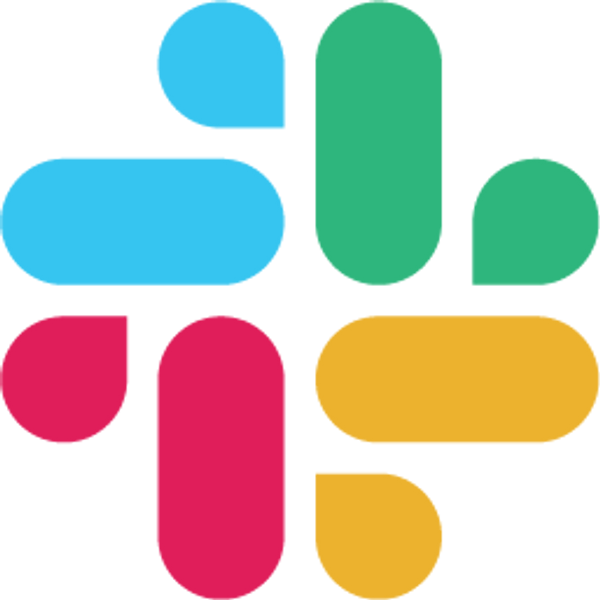Apr 23, 2024
Try for free. No credit card needed!
Table of Contents
Adding a bot to your Slack channel is a straightforward process that can significantly improve your team's efficiency and collaboration. Follow these steps to add a bot to your desired Slack channel:
1. Choose a Bot
Explore the Slack App Directory to discover bots that align with your team's needs.
Use relevant keywords to search for bots, such as "project management," "task automation," or "analytics."
Review the bot's features, description, pricing to ensure it meets your requirements.
2. Install the Bot
Skip this step if you have already installed the bot in your Slack workspace.
Select the bot you want to add to your Slack channel.
Click the "Install" button to initiate the installation process.
If necessary, grant the bot permission to access your Slack workspace by clicking "Allow."
✅ Tip: Only Slack workspace admins can install certain apps, depending on permission settings. So if you don't have the necessary permissions to install the app you want, please contact your workspace admins.

3. Invite the Bot to a Specific Channel
After installing the bot, navigate to the Slack channel where you want to add it.
In the message input field, type "@" followed by the bot's name.
Select the bot from the list of suggestions that appears.
Press Enter or click on the bot's name to invite it to the channel.


For Private Channels:
You must be a member of the private channel
Use the same command:
/invite @botnameIf the bot doesn’t join, check:
That the app has access to private channels
That you have the right permissions to invite bots
🧠 Not all bots can access private channels by default. Some may need specific scopes or admin approval.
4. Now You Can Use the Bot from the Channel
With the bot added to your channel, you can now start using its features directly from that channel.
Consult the bot's documentation or help commands to learn how to interact with it effectively.
Encourage your team members to utilize the bot to streamline processes and enhance productivity.
By following these steps, you can effortlessly add a bot to your desired Slack channel and start leveraging its capabilities to improve team collaboration and efficiency. Bots can automate mundane tasks, provide valuable data, and facilitate communication within your team.
Frequently Asked Questions
1. Do I need admin permissions to add a bot to a Slack channel?
Not necessarily. While workspace admins are required to install new bots from the Slack App Directory, regular users can usually invite already-installed bots to channels they have access to using the @botname command. However, some organizations may have restrictions that require admin approval.
2. Can I add bots to private Slack channels?
Yes, you can add bots to private channels, but there are additional requirements. You must be a member of the private channel and use the /invite @botname command. Note that not all bots can access private channels by default - some may need specific permissions or admin approval to function in private channels.
3. What should I do if the bot doesn't appear when I type @ in the channel?
First, ensure the bot is properly installed in your workspace and that you've invited it to the specific channel. If the bot still doesn't appear, check that it has the necessary permissions and try using the /invite @botname command instead. For private channels, verify the bot has access to private channel scopes.
4. How do I know if a bot was successfully added to my Slack channel?
Once you've invited a bot to a channel, you'll see it listed in the channel members. The bot should also appear in your @mentions suggestions when you type @ in the channel. Most bots will send a welcome message or respond to help commands like help or @botname help to confirm they're active and ready to use.
5. Can the same bot be added to multiple Slack channels?
Yes, once a bot is installed in your workspace, you can invite it to multiple channels. Simply go to each channel where you want the bot active and use the @botname mention or /invite @botname command. The bot will function independently in each channel according to your settings.