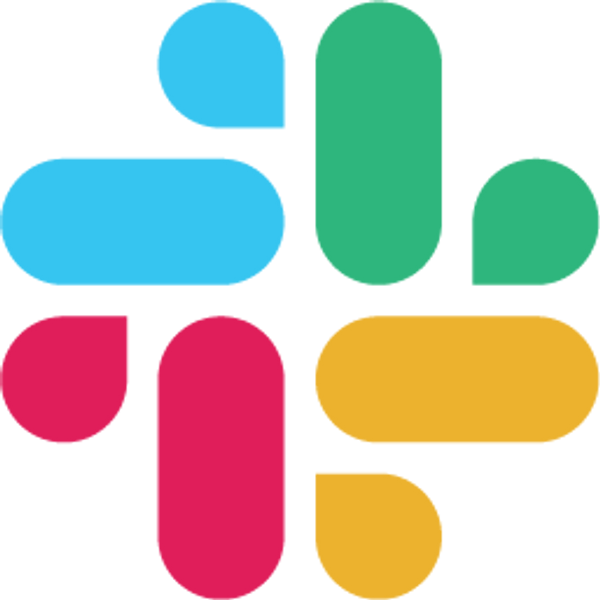Apr 13, 2025
Try for free. No credit card needed!
Table of Contents
Why You Might Want to Remove a Slack Bot
Slack bots can be super helpful — until they’re not. Maybe the bot’s purpose is outdated. Maybe it’s clogging up your feed with too many notifications. Or maybe your team is just trying to declutter.
Whatever the reason, removing a Slack bot from a channel (or even uninstalling it entirely) is quick and easy.
✅ /remove command
If you're a member of the channel and have the right permissions:
Open the Slack channel where the bot is active
Type
/remove @botname(for example:/remove @OpenCulture)Hit Enter — Slack will confirm that the bot has been removed
That’s it. The bot is kicked out.
🧠 Note: Some bots can't be removed by regular members in private channels. If you don’t have the right permissions, reach out to a Slack admin or the channel creator.

⚙️ What Happens After You Remove a Bot?
The bot will stop posting or responding in that channel
Any notifications, reminders, or settings linked to that bot will stop
Other channels using the bot will remain unaffected
You can re-invite it any time using
/invite @botname
🧼 Want to Fully Uninstall a Slack Bot from Your Workspace?
Removing a bot from one channel doesn’t delete it from the whole workspace. If you want to completely uninstall a Slack bot:
Go to Tools & Settings > Manage Apps
Find the bot under “Installed Apps”
Click on it and select Uninstall
This revokes all permissions and deletes the bot from your Slack workspace.

👥 Don't have the necessary permissions?
Some Slack bots have restricted permissions or were installed by someone else. If you’re a regular user and can’t remove a bot, your best bet is to:
Contact your organization's Slack admin or workspace owner and ask them to follow the above steps.
TL;DR — How to Remove a Bot in Slack
Use
/remove @botnameto kick a bot from a channelContact an admin if you hit permission issues
Use Manage Apps to uninstall a bot from your whole Slack workspace
Quick, painless, and bot-free. ✌️
Frequently Asked Questions
1. What's the difference between removing a bot from a channel and uninstalling it completely?
Removing a bot from a channel using /remove @botname only kicks it out of that specific channel - the bot remains installed in your workspace and active in other channels. Uninstalling completely removes the bot from your entire Slack workspace through Tools & Settings > Manage Apps, revoking all permissions and deleting it from all channels.
2. Can I remove a bot from a private Slack channel?
Yes, but you need the right permissions. In private channels, some bots can only be removed by channel creators, admins, or users with specific permissions. If the /remove @botname command doesn't work, contact your Slack admin or the person who created the private channel.
3. Will removing a bot delete our conversation history with it?
No, removing a bot from a channel doesn't delete previous messages or conversation history. All past interactions with the bot will remain visible in the channel. Only future messages and notifications from that bot will stop appearing in the channel.
4. Can I add a bot back to a channel after removing it?
Yes, you can easily re-invite a removed bot to any channel using the /invite @botname command, as long as the bot is still installed in your workspace. The bot will resume its normal functions in that channel, but any channel-specific settings may need to be reconfigured.
5. Why can't I remove a bot even though I'm a channel member?
This usually happens due to permission restrictions. Some bots require admin-level permissions to remove, especially in private channels or if they were installed with elevated privileges. If you can't remove the bot, contact your Slack workspace admin or the person who originally installed the bot.