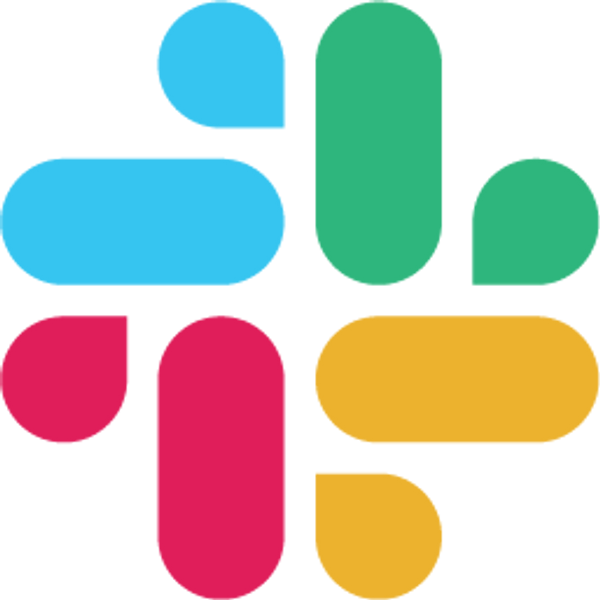May 26, 2025
Try for free. No credit card needed!
Table of Contents
Collecting anonymous employee feedback creates a safer environment for honest insights and continuous improvement. Using Google Forms is a simple starting point—giving you basic anonymity and quick setup. Efficient feedback channels can help you pinpoint team pain points, spot communication gaps, and nurture a trust-based company culture.
But not all tools are created equal. Before you use Google Forms for confidential feedback, understand both the process and the limitations.
Step-by-Step: Collect Anonymous Feedback with Google Forms
1. Create a Google Form for Feedback
Go to Google Forms and start a blank form.
Use a clear, neutral title—like "Employee Feedback Form."
Add open-ended questions for suggestions, concerns, or specific topics (e.g., "What improvements would you like to see?").
2. Make the Form Anonymous
By default, Google Forms may collect email addresses if you're logged in with a Google Workspace account—double-check this!
Click the settings gear ⚙️ in the upper right.
Uncheck Collect email addresses and Limit to 1 response.
Do not add fields like "Name" or "Employee ID."
✅ Always check your form by previewing and submitting a test response.
3. Share the Feedback Form Securely
Click Send and copy the link to share in Slack, email, or your intranet.
If using Slack, paste the link into the appropriate channel, or DM to participants.
4. Connect Results to a Google Sheet
In your Google Form, click Responses > Link to Sheets. This automatically exports each new response to a connected Google Sheet.
Review feedback in real time or export data as needed for deeper analysis.
🧠 Expert Insight: Hidden metadata—such as IP address or Google account—won’t be visible to you, but Google retains some user information for anti-abuse. This isn’t always made clear to respondents; true privacy is limited by Google’s platform.
Cons of Using Google Forms for Anonymous Feedback
Perceived Anonymity: Employees may still worry about traceability ("Does this really hide my identity?"). This may reduce candor.
No Built-In Moderation: Inappropriate or off-topic submissions aren’t filtered or flagged automatically.
No Real-Time Conversation: There’s no way to follow up anonymously to clarify a piece of feedback or close the loop.
Manual Reminders: There are no in-app reminders or Slack automations—admins must send reminders manually.
How OpenCulture Improves Anonymous Feedback
If you want a feedback system built for Slack and HR processes, OpenCulture addresses Google Forms’ weak spots:
Anonymous Q&A: No identity revealed, ever—even through backend metadata.
Moderation Tools: Flag inappropriate content, use AI or human moderators, and respond directly.
Slack Integration: Collect, review, and manage feedback where the conversation happens. Automated reminders keep participation high.
Private Replies: Respond to submissions and show employees their voices are heard.
When and Why to Use Google Forms
Google Forms works for:
Quick, low-stakes surveys (pulse checks, one-off questions)
Teams without dedicated budget or HR platforms
Simple list gathering (anonymous voting, general suggestions)
Google Forms is less effective for:
Ongoing feedback programs
Collecting candid, sensitive input
HR teams that need moderation, analytics, and closed-loop feedback
Tips for Effective, Anonymous Feedback Collection
✅ Remind your team how (and why) their responses are anonymous.
✅ Limit form links to trusted channels to avoid spam or external abuse.
✅ Monitor your Google Sheet regularly for patterns.
🧠 Avoid forcing users to sign in; even perceived anonymity concerns can undermine honest feedback.
Final Thoughts: Choosing the Right Tool for Anonymous Dialogue
Google Forms gives you a free and basic way to start collecting feedback. But for truly candid conversations, more advanced tools like OpenCulture offer stronger privacy, in-workflow response, and better moderation. If open communication is your goal, pick the platform that reinforces safety, builds trust, and keeps the conversation going.